E Mail Accounts Manager
A full–fledged E Mail Accounts Manager available to you
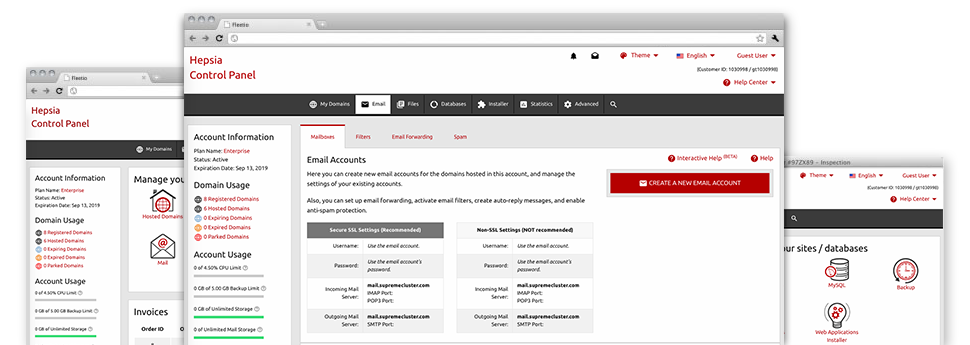
Despite the fact that managing email messages generally is an easy action, managing the email accounts for your website might be a tedious process. Except, if you have an intuitive interface, just like the E Mail Accounts Manager that can help you to complete the task. It includes an abundance of built–in beneficial software tools that will assist you conduct advanced things within a few clicks of your computer mouse. Look into everything that our E Mail Accounts Manager can do for YOU!
Anti–Spam
Designed to maintain spam away from you
No one wants unsolicited mail inside the mailbox. This is exactly why, we’ve launched a customizable anti–spam solution depending on properly set up techniques that separate incoming emails and maintain the trash away.
You can select between different levels of safety, subject to which kind of junk e–mail messages you get. Also, you’ll be able to specify a special degree of spam protection for several email accounts. Ultimately, you may choose what goes on to mails marked as spam – to be removed or forwarded to a selected mailbox.
Email Forwarding
Redirect emails with a mouse–click
Email forwarding is probably the most employed tools in the E Mail Accounts Manager so we have done our very best to make it as elementary as possible. All you have to achieve is simply choose the email account that you want to use and define the mailbox in which you would like the newly arriving messages to be forwarded to.
Also, you can choose should the forwarded mailbox must also maintain e–mails, or, if, perhaps they will be removed immediately after being forwarded.
Email Filters
Configure specialized spam filters effortlessly
Email filters are a tool you’ll be able to work with. They function in a very simple manner based on key phrases. All that you should actually do is just state the keywords and phrases that you want the filter to use and which section of the mailbox all these keyword phrases have to be located in such as subject line, message body, footer, etcetera.
One way you can use electronic mail filters will be to direct all junk e–mail messages into a specific folder. Then you can likewise specify if you need the filtered messages to be kept in the folder (so that you can see if some message is sent there in error), or to be removed.
Email Protection
DomainKeys and also SPF protection for your personal email address
We have applied procedures to additionally defend your e–mail accounts from junk e–mail activities. Using the SPF protection service you’ll be able to specify the servers which are approved to transmit mail on behalf of your domain. That way, email messages looking like they are from your site that did not originated from your allowed list of hosts will be quickly cast to the spam folder.
We’ve furthermore provided you with DomainKeys for all the mailboxes inside your web site hosting account. DomainKeys is an email verification system that establishes the legitimacy of the e–mail message by validating the mail hosting server of the email sender and then the message integrity.
Email Auto–Configure Solution
Rapid PC email setup
From the auto–configure attribute of the E Mail Accounts Manager, you’re able to set up mail accounts on your favored desktop e–mail client by using a a mouse–click. Simply click on the icon belonging to the e–mail client that you would like to use for a chosen mailbox and get the auto–configuration file. This will immediately make your mailbox within your preferred desktop client.
We have included config files for the most widespread mail clients – Mozilla Thunderbird, Outlook, Outlook Express and Mac Mail.
Webmail
Connect to your mailbox through a web browser
With the webmail software tool added to the Website Control Panel, you have access to your email accounts from every Internet–connected system on the planet! Using the webmail address that we give you, you can log into all of your mail accounts created on our servers by making use of every web browser you’ll have accessible.
There’s also one other way to gain access to your mailboxes online. Just log into the Website Control Panel and while in the webmail section, opt for the mailbox you would like to access and then click the RoundCube icon. It will quickly log you in your mailbox without the need to send in any type of logon info.






