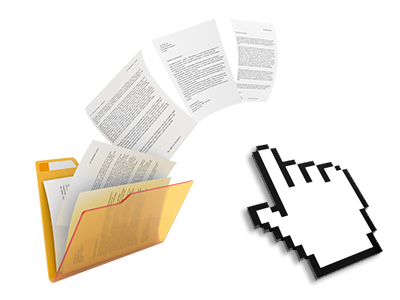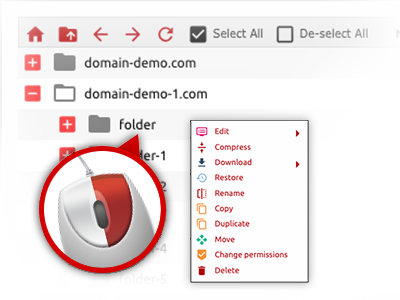The WeomiHost File Manager
A File Manager jam–packed with all the instruments you will need

When using the WeomiHost Website Control Panel, you will gain access to our feature–rich File Manager. It’ll assist you to rapidly manage your web sites without having to resort to an FTP tool. You could publish files over a risk–free connection by simply dragging them into the web browser. Also, you can promptly archive and unarchive files and directories, set password–protected areas, modify data file permissions and much more. Have a look at the attributes contained in our File Manager.
Drag–and–drop file uploads
Publish data files without any difficulty
Transferring files between your desktop machine and any of your webpages is right now quick and simple, because of the drag & drop option offered by the File Manager. You could drag data files from your computer and drop them in the Website Control Panel through a secure SSL communication. That’s it. It requires seconds to add a file and a little bit longer for the larger data files and folders.
It is not necessary to set up any third–party software or web browser plug–ins. The drag’n’drop function found in the File Manager performs equally efficiently on all leading operating systems.
Right–click context menus
Control all of your with only a mouse–click
Most File Managers include all the activities you can perform over a file or folder at the top of the webpage. We think that the latter isn’t user–friendly enough. Thanks to the File Manager, you can get all file control options whenever you right–click a file or directory. This approach is also applicable for many different files/folders.
You’ll be able to rename, copy, move, download, edit, preview, archive, unarchive and delete every file or folder you choose with only a click of the mouse.
Archive/Unarchive files
Archive or extract archive files within seconds
Not like the majority of file management interfaces and FTP (File Transfer Protocol) clients, the WeomiHost Website Control Panel has an option to archive/unarchive files much quicker. It is easy to use. To have a directory shrunk into a compact size, simply pick it and then click the Compress button. To open up the belongings of an archived directory within your website hosting account, select it and click on the Extract button. The File Manager uses a variety of file extensions, for example .ZIP, .RAR and .TAR.GZ.
Online file editors
Edit files straight from your Website Control Panel
From the File Manager it is possible to change your files instantly on the Internet by using many of the included software instruments. The text editor displays the files in a plain text format, the code editor features syntax displaying for your .PHP or .JS files, and then the WYSIWYG editor makes it possible to see all the modifications as they appear online. All the changes which you create and save can be shown promptly on the world wide web, so you can examine them within your browser and get back to create more changes, if unhappy.
You don’t have to download your files, to revise them on your personal computer and to re–upload them back to your web hosting account. Each of the editors are found using the buttons at the top of the file table or from your right–click context menus.
A logical folder structure
All of your files sorted in a simple way
The File Manager shows all files and directories using a simple to comprehend alphabetical arrangement. All the files pertaining to the many hosts are arranged inside independent directories which are titled following their individual domains, so you can quickly acknowledge them. This really is useful in maintaining a lot of web sites concurrently. There is no possibility to stray or to feel bewildered among the large number of files and folders within your website hosting account.
To access the files with a given host, just pick it in the drop–down navigation near the top of the file table. Additionally, it’s possible to double–click on its directory and you will be instantly taken to a table listing its files exclusively.
A user–friendly interface
A File Manager designed for the general public
The majority of web File Managers are slow–moving and quite difficult to employ. They provide limited options and are not really easy–to–work–with. We hope to transform that with the WeomiHost File Manager. It is created to be practical and also to seem like a product you are already well aware of – the File Manager on your computer.
All its functions, the drag–and–drop file upload solutions, the right–click contextual menus, the integrated file editors, etc. exist for one purpose – to help make handling your site(s) a lot easier.
Work with multiple files
Modify various files at the same time
It’s easy to manage a great number of files at the same time using the multi–selection capability of the WeomiHost File Manager. All you need to do is actually hold down the Control key and click on the files or folders that you want to choose. Should you want to pick a group of files/folders in a row immediately, click on the first file/folder, click the Shift key and then choose the final file or folder in the set.
If you have picked the desired files/folders, you can either drag them to an alternative place, or employ diverse activities to them making use of right–click context menu as well as the buttons near the top of the file table.
Quick & simple password protection options
The simplest way to secure your details
There’s one popular way to protect a folder using a pass word – by generating an .htaccess file. In case, however, you’re not technically qualified enough, you will have trouble executing it by yourself. To help make things simple, we’ve included an easy–to–use password protection user interface to the File Manager obtainable inside the Website Control Panel.
To use this option, just right–click on a directory and pick Password Protection. After that set the username and the pass word which you want to make use of and press the button. That’s all. Now the picked folder will be concealed by the general pubic and will be available only to approved account holders.